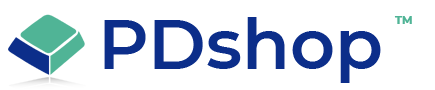How to convert your website's Microsoft Access (MSAccess) database to MSSQL (SQL Server)
There are many reasons why you should move away from Microsoft Access (MSAccess). Security, performance, and overall reliability are just some of the reasons. If you are using a host like GoDaddy, you may have even received a notice that they will no longer be supporting Access databases. At the end of the day, Access was never really intended to be used with websites, it's just not practical these days. We can help you switch to MSSQL which is a much more powerful, secure, faster database.
You can convert a Microsoft Access database to SQL Server using the following steps:
Export the Access database: Open the Access database, go to File > Export, and select the table(s) you want to export. Choose SQL Server as the export format, and then specify a destination for the exported data.
Create a new database in SQL Server: Create a new database in SQL Server Management Studio (SSMS) by right-clicking the Databases node and selecting New Database.
Import the exported data into SQL Server: Use the SQL Server Import and Export Wizard to import the exported Access data into the new SQL Server database. This can be done by right-clicking the database in Object Explorer and selecting Tasks > Import Data.
Modify the data types and relationships as needed: After the data has been imported into SQL Server, you may need to modify the data types and relationships to ensure that the data is structured properly in the new database.
Test the converted database: Test the converted database to ensure that all data has been imported correctly and that all relationships and constraints have been preserved.
It's important to keep in mind that there may be some limitations and differences between Microsoft Access and SQL Server, so it's recommended to thoroughly test the converted database to ensure that it's functioning as expected. If you're not familiar with the conversion process, it's best to seek the assistance of a knowledgeable database administrator or consultant.
*** NOTE ***
If your website is hosted with a service, it might be challenging to convert an Access database to MSSQL SQL server. Typically, you would use the Import wizard that is included in the SQL Management Studio software. However, when the database is hosted as part of a website you might not be able to use these tools. Even if you could convert the database, you are left with a file that your webhost provider can't use. PDshop can help with this scenario, we offer database conversion services and specialize in managing and relocating remotely hosted website databases. Contact Us for more information.
If you have administrative access to an SQL Server thru SQL Management Studio software, you can use the Import Wizard to migrate/upgrade your database from Access to MSSQL. Please note that some users have reported problems with the Import Wizard, contact Technical Support for assistance.
You can convert a Microsoft Access database to SQL Server using the following steps:
Export the Access database: Open the Access database, go to File > Export, and select the table(s) you want to export. Choose SQL Server as the export format, and then specify a destination for the exported data.
Create a new database in SQL Server: Create a new database in SQL Server Management Studio (SSMS) by right-clicking the Databases node and selecting New Database.
Import the exported data into SQL Server: Use the SQL Server Import and Export Wizard to import the exported Access data into the new SQL Server database. This can be done by right-clicking the database in Object Explorer and selecting Tasks > Import Data.
Modify the data types and relationships as needed: After the data has been imported into SQL Server, you may need to modify the data types and relationships to ensure that the data is structured properly in the new database.
Test the converted database: Test the converted database to ensure that all data has been imported correctly and that all relationships and constraints have been preserved.
It's important to keep in mind that there may be some limitations and differences between Microsoft Access and SQL Server, so it's recommended to thoroughly test the converted database to ensure that it's functioning as expected. If you're not familiar with the conversion process, it's best to seek the assistance of a knowledgeable database administrator or consultant.
*** NOTE ***
If your website is hosted with a service, it might be challenging to convert an Access database to MSSQL SQL server. Typically, you would use the Import wizard that is included in the SQL Management Studio software. However, when the database is hosted as part of a website you might not be able to use these tools. Even if you could convert the database, you are left with a file that your webhost provider can't use. PDshop can help with this scenario, we offer database conversion services and specialize in managing and relocating remotely hosted website databases. Contact Us for more information.
If you have administrative access to an SQL Server thru SQL Management Studio software, you can use the Import Wizard to migrate/upgrade your database from Access to MSSQL. Please note that some users have reported problems with the Import Wizard, contact Technical Support for assistance.
Related Articles
Related Topics
Search for help...