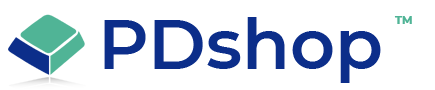How to add PayPal to your shopping cart to accept payments
Adding PayPal to your shopping cart to accept payments is an important step in building an e-commerce website. PayPal is a widely used and trusted payment processor that offers secure and convenient payment processing for businesses of all sizes. In this article, I will explain how to add PayPal to your shopping cart using ASP.NET and PDShop.
Step 1: Create a PayPal account
The first step in integrating PayPal with your shopping cart is to create a PayPal account. This can be done by visiting the PayPal website and following the steps to create an account. You will need to provide basic information about your business, such as your company name, address, and contact information.
Step 2: Obtain API credentials
Once you have created a PayPal account, you will need to obtain API credentials to integrate PayPal with your shopping cart. API credentials include a client ID and secret key, which will be used to securely access the PayPal systems and process payments. To obtain API credentials, log into your PayPal account and navigate to the Developer section to create a new app and obtain the API credentials.
Step 3: Integrate PayPal with your shopping cart
The next step is to integrate PayPal with your shopping cart. This can be done by writing code to interact with the PayPal API and process payments. PDShop provides a library of code and tools that can be used to simplify the integration process and help you get up and running quickly.
Step 4: Add PayPal as a payment option
Once you have integrated PayPal with your shopping cart, you can add PayPal as a payment option for your customers. This can be done by adding a button or link to the checkout page that allows customers to select PayPal as their payment method. The button or link should be connected to the PayPal API and configured to send the payment information to PayPal for processing.
Step 5: Test the integration
Once you have added PayPal as a payment option, you should test the integration to ensure that everything is working correctly. You can test the integration by making a test purchase using PayPal and verifying that the payment is processed correctly. You should also test the integration using a variety of test cases, such as different payment methods, currencies, and shipping options.
In conclusion, adding PayPal to your shopping cart to accept payments is a simple and straightforward process that can be completed in just a few steps. By following these steps, you can integrate PayPal with your shopping cart, offer your customers a secure and convenient payment option, and start processing payments with ease. Whether you are a beginner or an experienced developer, PDShop can help you get started with integrating PayPal and building a great e-commerce website.
Step 1: Create a PayPal account
The first step in integrating PayPal with your shopping cart is to create a PayPal account. This can be done by visiting the PayPal website and following the steps to create an account. You will need to provide basic information about your business, such as your company name, address, and contact information.
Step 2: Obtain API credentials
Once you have created a PayPal account, you will need to obtain API credentials to integrate PayPal with your shopping cart. API credentials include a client ID and secret key, which will be used to securely access the PayPal systems and process payments. To obtain API credentials, log into your PayPal account and navigate to the Developer section to create a new app and obtain the API credentials.
Step 3: Integrate PayPal with your shopping cart
The next step is to integrate PayPal with your shopping cart. This can be done by writing code to interact with the PayPal API and process payments. PDShop provides a library of code and tools that can be used to simplify the integration process and help you get up and running quickly.
Step 4: Add PayPal as a payment option
Once you have integrated PayPal with your shopping cart, you can add PayPal as a payment option for your customers. This can be done by adding a button or link to the checkout page that allows customers to select PayPal as their payment method. The button or link should be connected to the PayPal API and configured to send the payment information to PayPal for processing.
Step 5: Test the integration
Once you have added PayPal as a payment option, you should test the integration to ensure that everything is working correctly. You can test the integration by making a test purchase using PayPal and verifying that the payment is processed correctly. You should also test the integration using a variety of test cases, such as different payment methods, currencies, and shipping options.
In conclusion, adding PayPal to your shopping cart to accept payments is a simple and straightforward process that can be completed in just a few steps. By following these steps, you can integrate PayPal with your shopping cart, offer your customers a secure and convenient payment option, and start processing payments with ease. Whether you are a beginner or an experienced developer, PDShop can help you get started with integrating PayPal and building a great e-commerce website.
Related Topics
Search for help...