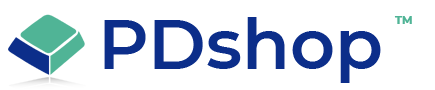How to build your own website with IIS (Internet Information Server)
Internet Information Services (IIS) is a web server software developed by Microsoft and is included in the Windows operating system. It provides a platform for hosting web applications and services on a Windows server. In this essay, we will explain how to create a website with IIS.
Install IIS: Before you can create a website with IIS, you need to make sure that it is installed on your Windows server. To install IIS, follow these steps:
Open the Control Panel on your Windows server.
Go to the Programs and Features section and click on “Turn Windows features on or off”.
In the Windows Features window, scroll down to find the Internet Information Services (IIS) option.
Select the IIS option and click OK to install it.
Create a website in IIS: Once IIS is installed, you can create a website by following these steps:
Open the Internet Information Services (IIS) Manager on your Windows server.
In the IIS Manager, right-click on the Sites folder and select Add Website.
In the Add Website wizard, enter a name for the website, the physical path to the website files, and the binding information, such as the IP address, port number, and host name.
Click OK to create the website.
Add content to the website: Once the website is created, you can add content to it by copying the website files to the physical path that you specified in the previous step. You can also use the IIS Manager to manage the files and directories of the website.
Configure website settings: There are several settings that you can configure for your website in IIS, such as the default document, custom error pages, and URL rewriting. To configure these settings, follow these steps:
In the IIS Manager, select the website that you want to configure.
In the Features View, go to the IIS section and select the option that you want to configure, such as Default Document or Error Pages.
In the corresponding section, make the changes that you want to apply to the website.
Set up security: To ensure the security of your website, you need to set up appropriate security measures, such as authentication and authorization. IIS provides several options for authentication, such as Windows Authentication, Basic Authentication, and Anonymous Authentication. To set up authentication, follow these steps:
In the IIS Manager, select the website that you want to configure.
In the Features View, go to the Security section and select the option that you want to configure, such as Authentication.
In the corresponding section, select the authentication method that you want to use and configure the settings for it.
Monitor website performance: To monitor the performance of your website, you can use the IIS Manager to view the logs and performance counters. IIS generates logs for each request to the website and provides performance counters for monitoring the resource utilization of the website. To view the logs and performance counters, follow these steps:
In the IIS Manager, select the website that you want to monitor.
In the Features View, go to the Monitoring section and select the option that you want to view, such as Logging or Performance.
In the corresponding section, you can view the logs and performance counters for the website.
Manage website availability: To ensure the availability of your website, you can use IIS to manage the website availability and failover options. IIS provides options for configuring website failover and load balancing, such as Application Request Routing (ARR
Install IIS: Before you can create a website with IIS, you need to make sure that it is installed on your Windows server. To install IIS, follow these steps:
Open the Control Panel on your Windows server.
Go to the Programs and Features section and click on “Turn Windows features on or off”.
In the Windows Features window, scroll down to find the Internet Information Services (IIS) option.
Select the IIS option and click OK to install it.
Create a website in IIS: Once IIS is installed, you can create a website by following these steps:
Open the Internet Information Services (IIS) Manager on your Windows server.
In the IIS Manager, right-click on the Sites folder and select Add Website.
In the Add Website wizard, enter a name for the website, the physical path to the website files, and the binding information, such as the IP address, port number, and host name.
Click OK to create the website.
Add content to the website: Once the website is created, you can add content to it by copying the website files to the physical path that you specified in the previous step. You can also use the IIS Manager to manage the files and directories of the website.
Configure website settings: There are several settings that you can configure for your website in IIS, such as the default document, custom error pages, and URL rewriting. To configure these settings, follow these steps:
In the IIS Manager, select the website that you want to configure.
In the Features View, go to the IIS section and select the option that you want to configure, such as Default Document or Error Pages.
In the corresponding section, make the changes that you want to apply to the website.
Set up security: To ensure the security of your website, you need to set up appropriate security measures, such as authentication and authorization. IIS provides several options for authentication, such as Windows Authentication, Basic Authentication, and Anonymous Authentication. To set up authentication, follow these steps:
In the IIS Manager, select the website that you want to configure.
In the Features View, go to the Security section and select the option that you want to configure, such as Authentication.
In the corresponding section, select the authentication method that you want to use and configure the settings for it.
Monitor website performance: To monitor the performance of your website, you can use the IIS Manager to view the logs and performance counters. IIS generates logs for each request to the website and provides performance counters for monitoring the resource utilization of the website. To view the logs and performance counters, follow these steps:
In the IIS Manager, select the website that you want to monitor.
In the Features View, go to the Monitoring section and select the option that you want to view, such as Logging or Performance.
In the corresponding section, you can view the logs and performance counters for the website.
Manage website availability: To ensure the availability of your website, you can use IIS to manage the website availability and failover options. IIS provides options for configuring website failover and load balancing, such as Application Request Routing (ARR
Search for help...