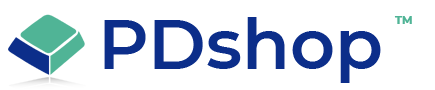How to Build an AWS EC2 Server to Host PDshop
How to Build an AWS EC2 Server to Host PDshop
PDshop was one of the earliest e-commerce shopping cart platforms, built on Microsoft technologies such as ASP.NET and SQL Server. While PDshop has since been retired, merchants who want to continue running the original version can host it in the cloud using Amazon Web Services (AWS). By setting up an EC2 instance with the right configuration, you can replicate the environment PDshop needs and keep your store online.
Step 1: Launch an EC2 Instance
Sign in to the AWS Management Console. Navigate to EC2 and choose Launch Instance. Select a Windows Server AMI such as Windows Server 2019 or 2022. Pick an instance type like t3.large or larger depending on traffic and performance needs. Configure networking with VPC, subnets, and security groups to allow HTTP and HTTPS traffic.
Step 2: Configure IIS and .NET Framework
PDshop was built on classic ASP.NET. Connect to your EC2 instance via Remote Desktop. Open Server Manager and add roles and features. Install IIS with ASP.NET support. Add the required .NET Framework version, usually 4.x. Enable features like ISAPI Extensions and Static Content.
Step 3: Set Up SQL Server
PDshop requires SQL Server for its database. In AWS you can use Amazon RDS for SQL Server, which is a managed database service, or install SQL Server directly on the EC2 instance. Import your PDshop database backup into the chosen SQL environment.
Step 4: Deploy PDshop Files
Upload PDshop application files to the EC2 instance. Place them in the IIS site directory such as C:\inetpub\wwwroot\pdshop. Update the web.config file with the correct database connection string pointing to your SQL Server or RDS instance. Ensure file permissions allow PDshop to write to necessary folders like product images and logs.
Step 5: Configure Domain and SSL
Assign an Elastic IP to your EC2 instance for a stable public address. Point your domain name to the Elastic IP using DNS. Install an SSL certificate in IIS to secure checkout and customer data. AWS Certificate Manager can help manage certificates.
Step 6: Test and Optimize
Verify that product pages, shopping cart, and checkout load correctly. Test integrations such as payment gateways and shipping calculators. Use AWS CloudWatch to monitor performance and set up alerts. Consider enabling Auto Scaling if you expect traffic spikes.
Considerations
Legacy limitations: PDshop cannot connect to modern UPS or USPS APIs since those legacy endpoints have been retired. Merchants may need to use flat-rate or table-based shipping rules. Security: Running legacy software requires careful patching and monitoring. Configure firewalls, enable backups, and apply Windows updates regularly. Migration path: While hosting PDshop in AWS is possible, merchants should plan for eventual migration to a modern platform or the upcoming ASP.NET Core version of PDshop.
Hosting PDshop on AWS EC2 allows merchants to preserve their existing stores while benefiting from the scalability, reliability, and security of the cloud. By setting up a Windows Server instance with IIS and SQL Server, PDshop can continue to run much as it did on-premises, but with the added flexibility of AWS infrastructure.
PDshop was one of the earliest e-commerce shopping cart platforms, built on Microsoft technologies such as ASP.NET and SQL Server. While PDshop has since been retired, merchants who want to continue running the original version can host it in the cloud using Amazon Web Services (AWS). By setting up an EC2 instance with the right configuration, you can replicate the environment PDshop needs and keep your store online.
Step 1: Launch an EC2 Instance
Sign in to the AWS Management Console. Navigate to EC2 and choose Launch Instance. Select a Windows Server AMI such as Windows Server 2019 or 2022. Pick an instance type like t3.large or larger depending on traffic and performance needs. Configure networking with VPC, subnets, and security groups to allow HTTP and HTTPS traffic.
Step 2: Configure IIS and .NET Framework
PDshop was built on classic ASP.NET. Connect to your EC2 instance via Remote Desktop. Open Server Manager and add roles and features. Install IIS with ASP.NET support. Add the required .NET Framework version, usually 4.x. Enable features like ISAPI Extensions and Static Content.
Step 3: Set Up SQL Server
PDshop requires SQL Server for its database. In AWS you can use Amazon RDS for SQL Server, which is a managed database service, or install SQL Server directly on the EC2 instance. Import your PDshop database backup into the chosen SQL environment.
Step 4: Deploy PDshop Files
Upload PDshop application files to the EC2 instance. Place them in the IIS site directory such as C:\inetpub\wwwroot\pdshop. Update the web.config file with the correct database connection string pointing to your SQL Server or RDS instance. Ensure file permissions allow PDshop to write to necessary folders like product images and logs.
Step 5: Configure Domain and SSL
Assign an Elastic IP to your EC2 instance for a stable public address. Point your domain name to the Elastic IP using DNS. Install an SSL certificate in IIS to secure checkout and customer data. AWS Certificate Manager can help manage certificates.
Step 6: Test and Optimize
Verify that product pages, shopping cart, and checkout load correctly. Test integrations such as payment gateways and shipping calculators. Use AWS CloudWatch to monitor performance and set up alerts. Consider enabling Auto Scaling if you expect traffic spikes.
Considerations
Legacy limitations: PDshop cannot connect to modern UPS or USPS APIs since those legacy endpoints have been retired. Merchants may need to use flat-rate or table-based shipping rules. Security: Running legacy software requires careful patching and monitoring. Configure firewalls, enable backups, and apply Windows updates regularly. Migration path: While hosting PDshop in AWS is possible, merchants should plan for eventual migration to a modern platform or the upcoming ASP.NET Core version of PDshop.
Hosting PDshop on AWS EC2 allows merchants to preserve their existing stores while benefiting from the scalability, reliability, and security of the cloud. By setting up a Windows Server instance with IIS and SQL Server, PDshop can continue to run much as it did on-premises, but with the added flexibility of AWS infrastructure.
Related Topics
Search for help...