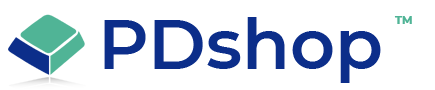How to delete browser Cookies to resolve some issues with PDshop
Internet Explorer (version 5):
1. On the Tools menu, click Internet Options, and then click the General tab.
2. In the Temporary Internet Files section, click Settings.
3. Click View Files.
4. On the View menu, click Details.
5. Click the Internet Address column header, and then find the Internet addresses of the cookie files.
For example, a cookie Internet address may be named similar to the following name:
Cookie:username@websitename.com
6. Click a cookie file, and then press DELETE. If you are prompted to confirm that you want to delete
the file, click Yes. Repeat this step for each cookie file.
Internet Explorer (version 6):
1. On the Tools menu, click Internet Options, and then click the General tab.
2. In the Temporary Internet Files section, click Delete Cookies, click OK, and then click OK again.
Internet Explorer (version 7):
1. Open IE, click on Tools
2. Click on Delete Browsing History
3. Press the Delete Cookies button.
1. On the Tools menu, click Internet Options, and then click the General tab.
2. In the Temporary Internet Files section, click Settings.
3. Click View Files.
4. On the View menu, click Details.
5. Click the Internet Address column header, and then find the Internet addresses of the cookie files.
For example, a cookie Internet address may be named similar to the following name:
Cookie:username@websitename.com
6. Click a cookie file, and then press DELETE. If you are prompted to confirm that you want to delete
the file, click Yes. Repeat this step for each cookie file.
Internet Explorer (version 6):
1. On the Tools menu, click Internet Options, and then click the General tab.
2. In the Temporary Internet Files section, click Delete Cookies, click OK, and then click OK again.
Internet Explorer (version 7):
1. Open IE, click on Tools
2. Click on Delete Browsing History
3. Press the Delete Cookies button.
Related Articles
Related Topics
Article Applies to:
PDshopPro / Standard, PDshop Plus, PDshop Advanced, PDshop .NET
Search for help...