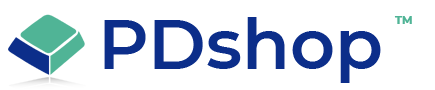How to delete Temporary Internet Files to resolve some issues with PDshop
Internet Explorer (version 5):
1. Open IE and click on Tools
2. Click on Internet Options
3. On the General Tab, in the middle of the screen, click on Delete Files
25
4. You may also want to check the box "Delete all offline content"
5. Click on OK and wait for the hourglass icon to stop after it deletes the temporary internet files
Internet Explorer (version 6):
1. Open IE and click on Tools
2. Click on Internet Options
3. On the General Tab, in the middle of the screen, click on Delete Files
4. You may also want to check the box "Delete all offline content"
5. Click on OK and wait for the hourglass icon to stop after it deletes the temporary internet files
Internet Explorer (version 7):
1. Open IE, click on Tools
2. Click on Delete Browsing History
3. Press the Delete Files button.
1. Open IE and click on Tools
2. Click on Internet Options
3. On the General Tab, in the middle of the screen, click on Delete Files
25
4. You may also want to check the box "Delete all offline content"
5. Click on OK and wait for the hourglass icon to stop after it deletes the temporary internet files
Internet Explorer (version 6):
1. Open IE and click on Tools
2. Click on Internet Options
3. On the General Tab, in the middle of the screen, click on Delete Files
4. You may also want to check the box "Delete all offline content"
5. Click on OK and wait for the hourglass icon to stop after it deletes the temporary internet files
Internet Explorer (version 7):
1. Open IE, click on Tools
2. Click on Delete Browsing History
3. Press the Delete Files button.
Related Articles
Related Topics
Article Applies to:
PDshopPro / Standard, PDshop Plus, PDshop Advanced, PDshop .NET
Search for help...