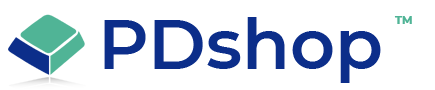Some UPS or USPS Rates were not available
Sample Error
Some UPS Rates were not available
OR
Some USPS Rates were not available
OR
Some USPS Rates were not available
Solution or Workaround
This article applies to both the UPS & USPS Add-Ons:
If one of the above error messages appears, this usually means that the carrier is reporting that one or more of the services you setup as "carriers" is not available for this particular package. There are many possible reasons for this.
Test Rates in PDAdmin:
The first step in troubleshooting the Add-on rates, involves using the “Shop Rates” link or button found in PDAdmin on the Add-On setup page. First, check that your settings on the Add-On page are in fact correct (only use 5 digit zip code with the USPS Add-on). Next, perform a test using the “Shop Rates” function, you will be prompted to enter to/from addresses, weight, etc. If you are able to retrieve rates during this test, than the Add-On is installed & functioning correctly. If you only receive “Unavailable” during PDAdmin testing, use the “Show XML Response” feature to see what error message is coming from the carrier (this will help in your troubleshooting).
Next, check your “Carrier” setup in PDAdmin:
First, for a UPS or USPS service to appear during checkout, you must setup a “Carrier” aka “Service” in PDAdmin for each UPS/USPS service. Create a “New Carrier”, select “Real-Time Rate” and enter any other values. Advanced Edition users can use the “Import Services” feature to quickly setup all the available services, Plus Edition users must create a Carrier for each service.
Common Problems:
If you can successfully view rates while using the “Shop Rates” function in PDAdmin, but you only get “Unavailable” during your checkout testing, the problem is likely related to a combination of the “Shipping Address” entered during checkout, the combined “Weight” (the weight of all the items in your cart), and the “Default” from address in PDAdmin.
Storefront Default Rate Messages:
First, make use of the "Error Handling" settings under the UPS/USPS setup pages in PDAdmin, which determine what happens when a rate you are requesting is not available during checkout. Since the “Some Rates are unavailable” message would appear anytime one or more carrier service is not available, you may want to remove or customize these messages. Advanced Edition users can simply edit the error text under “Text/Language” & “Error/Text Messages” in PDAdmin. Plus Edition users would need to edit the “language2.asp” file located in your “includes” directory.
Other Notes:
If the rate returned by the service is lower than the minimum value you entered in the carrier’s setup in PDAdmin, than the minimum charge is applied (instead of the service rate).
If one of the above error messages appears, this usually means that the carrier is reporting that one or more of the services you setup as "carriers" is not available for this particular package. There are many possible reasons for this.
Test Rates in PDAdmin:
The first step in troubleshooting the Add-on rates, involves using the “Shop Rates” link or button found in PDAdmin on the Add-On setup page. First, check that your settings on the Add-On page are in fact correct (only use 5 digit zip code with the USPS Add-on). Next, perform a test using the “Shop Rates” function, you will be prompted to enter to/from addresses, weight, etc. If you are able to retrieve rates during this test, than the Add-On is installed & functioning correctly. If you only receive “Unavailable” during PDAdmin testing, use the “Show XML Response” feature to see what error message is coming from the carrier (this will help in your troubleshooting).
Next, check your “Carrier” setup in PDAdmin:
First, for a UPS or USPS service to appear during checkout, you must setup a “Carrier” aka “Service” in PDAdmin for each UPS/USPS service. Create a “New Carrier”, select “Real-Time Rate” and enter any other values. Advanced Edition users can use the “Import Services” feature to quickly setup all the available services, Plus Edition users must create a Carrier for each service.
Common Problems:
If you can successfully view rates while using the “Shop Rates” function in PDAdmin, but you only get “Unavailable” during your checkout testing, the problem is likely related to a combination of the “Shipping Address” entered during checkout, the combined “Weight” (the weight of all the items in your cart), and the “Default” from address in PDAdmin.
Storefront Default Rate Messages:
First, make use of the "Error Handling" settings under the UPS/USPS setup pages in PDAdmin, which determine what happens when a rate you are requesting is not available during checkout. Since the “Some Rates are unavailable” message would appear anytime one or more carrier service is not available, you may want to remove or customize these messages. Advanced Edition users can simply edit the error text under “Text/Language” & “Error/Text Messages” in PDAdmin. Plus Edition users would need to edit the “language2.asp” file located in your “includes” directory.
Other Notes:
If the rate returned by the service is lower than the minimum value you entered in the carrier’s setup in PDAdmin, than the minimum charge is applied (instead of the service rate).
Related Articles
Related Topics
Search for help...